Using Group Policy to Install Software Remotely
How to Remotely install software using Group Policy
Let’s understand the concept before we start with the practical knowledge. In your Organization, if you have to install software on multiple client computers e.g. about 500, 1000 or more computers then how would you install software on all those computers? But I have a condition, you need to do it for free without paying for any licenses. Using Group Policy to install software remotely is an economical way of installing applications to all the Computers at once and you don’t need to purchase any additional licenses for that.
To install software remotely, we need to use .MSI packages, we cannot use .EXE files. If you don’t have .MSI packages then you can use some of the free applications to convert .EXE file to .MSI. To install software remotely save the .MSI package in the share folder.
Group Policy to Install Software Remotely
1. Install Software Remotely is a Computer Group Policy i.e. it would be deployed on Computers and not on Users. By default all the Computer objects are created in “Computers” container. Create an OU (we’ll name it Technical in this example) and move all the Computer objects on which you want to install software remotely. For this practical, we’ll install WinZip on DC05 and DC06. You can move Computer objects by simply dragging and dropping them to the Technical OU.
2. Open Group Policy Management Console (GPMC) and right click on OU on which we have to apply policy. To create a new Group policy object, click on “Create a GPO in this domain, and link it here”.
3. In “New GPO” console enter the name of a group policy object and click on OK. We’ll name it “Install Software“.
4. Group Policy Object that we have created is empty. To define the settings of remote software installation, right click on Group Policy Object which we have created and click on Edit. By editing GPO, we can define the settings.
5. Remote software installation is a computer based GPO therefore in “Group Policy Management Editor” window, expand Computer configuration, expand “Software Settings“, right click on software installation and select “NEW” then click on “Package”.
6. Here, we are giving network path of the share folder which contains WinZip installation files. We have created a shared folder on DC03, full UNC path of share folder is “\\DC03\Winzip“. Please ensure that share folder path is correct and select MSI file of WinZip which we have to deploy.
7. On “Select Deploy Software” console, select deployment method. We can see three options i.e. Published, Assigned and Advanced.
By using Published options, application would not be installed but it would be placed in the “Add and Remove Programs“. Users can install the application from there.
Assigned option can be used to deploy application on the client machines. It would install the application automatically while computer is starting up.
Through Advanced can configure the published or assigned options and apply modifications to the package.
For this practical, we’ll select Assigned. It would remotely install software for users. Click on OK.
8. On Group Policy Management Editor, we can verify WinZip source path and deployment status.
9. Once the “Software Installation Group Policy” is configured. Run the command “gpupdate /force” on the Server, it would update GP settings. Now, restart your client computer, while computer is booting up it would show “Applying software installation settings“. It confirms that software installation policy is deployed successfully.
10. We defined the settings to deploy Winzip remotely. While powering on, computer would also show installation of WinZip.
11. After installation is completed successfully, logon screen would appear. Login with the domain user, click on start button, click on down arrow, under Apps we can see that WinZip is installed successfully.
12. We can also verify that WinZip is installed through “Program and Features” console in Control Panel.
Conclusion:
Group Policy Objects can be used to deploy software remotely. It can be used to install software remotely on any number of client computers. Only pre-requisite is to create an Organizational Unit and move all the client computers to the OU on which application installation is required. Restart is required for the client computers to install the application, computer policy implements when the computer starts or shutdown. User policy implements when a user logon or logoff.


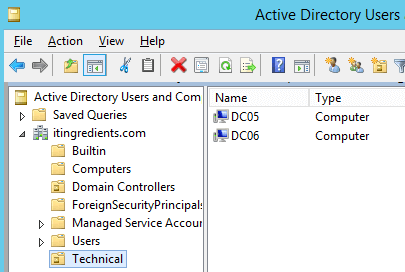











I create my policy like you do, and still unsuccessfull.
What’s the issue that you are facing? Which policy you are trying to implement?
i have client win 7 and win xp, and both nothing successfull. can you tell me, what i missing from your tutorial?
Which Software package you are trying to install ? What’s the patch that you have defined in the Group Policy? Did you restart the Client Computers after policy is deployed?
Can we extract the report of all the Devices i.e. Computers and Laptops on which Software is successfully installed using Group Policy and can we also schedule to install the Software for later day using Group Policies?
I managed to deploy software with GPO but how to get the reporting around it?
What all limitations we can quote in an interview around install software via GPO?
What’s better?
Install Software using Group Policies or deploy software using SCCM?
Can we use Group policy to install Software on any client machine or do we have any limitations?