How to configure VMWare High Availability cluster using vCenter Server 6
How to configure VMWare High Availability cluster using vCenter Server 6
In this post, we’ll learn the steps to configure VMWare High Availability Cluster using vCenter Server 6. VMWare High Availability i.e. HA is a great feature provided by VMWare. It is used to provide high availability of applications and servers. VMware High Availability can be configured on Cluster and we need to have more than one ESXi servers to configure HA. In addition to that we need to ensure that vMotion is working and all the Virtual Machines are hosted on Shared Storage.
I’ll quote an example before we configure VMWare High Availability cluster. Let’s take a scenario in which we have two VMWare ESXi Servers i.e. ESX01 and ESX02. They both are part of ProCluster and HA is configured on ProCluster. Assuming two Virtual Machines i.e. Node01 and Node02 are running on ESX01. In this scenario if ESX01 crashes then both the Node01 and Node02 machines would restart and then automatically powered-on on ESX02 server. There would be small outage for the duration while these machines are getting restarted but it can help in prevent major outages.
Step to Create VMWare Cluster
Step 1:
Login to vCenter Server 6.
Right click on Datacenter and click on “New Cluster” or press “Ctrl + L” from the keyboard to create Cluster.
Step 2:
Specify the Cluster name. For this practical, we have assigned the name as ProCluster.
Please don’t turn-on vSphere HA or vSphere DRS options. We’ll talk about the same later in this post.
Click on next to continue.
Step 3:
For this practical, we’ll not enable Enhanced vMotion compatibility. We’ll talk about the same in future posts.
Step 4:
Specify the location for the swapfile.
As per VMWare’s recommendation, we’ll store swapfile in the same directory as the Virtual machines.
Step 5:
Click on Finish and that would create the ProCluster. Once created drag and drop ESXi servers to newly created ProCluster.
Steps to configure VMWare High Availability cluster using vCenter 6
Step 1:
Login to vCenter Server 6. Right click the Cluster and click on Edit Settings.
Step 2:
Under features, trun on “vSphere HA”.
It would add additional options to configure VMWare High Availability.
Step 3:
Click on vSphere HA. It would show three options:
a) Host Monitoring Status: This option is enabled by default. It is required to exchange network heartbeats. Disable this feature when performing network maintenance.
b) Admission Control: It determines the amount of Cluster capacity reserved for VM failovers. By default option “Disallow VM power on operations that violate availability constraints” is selected. This option would not allow Virtual Machine to power-on on another Host if resources are not available. It helps in preventing additional failures.
c) Admission Control Policy: Specify the type of policy that admission control should enforce. It is based on Host failures, Percentage of cluster resources reserved as failover spare capacity or manually specify failover hosts.
Step 4:
Set the Virtual Machine restart priority. Total three types of restart priorities can be defined i.e. Low, Medium and High.
Also define Host Isolation response i.e. what would be the action performed by Host if it is in isolation mode. You want guest machines to Leave powered off, Power Off or Shutdown. You can define the same as per your requirement.
Either you can define these settings for the cluster or for an individual boxes.
Step 5:
Click on VM Monitoring. If enabled, it would restart Virtual Machines if their VMWare tools heartbeats are not received within a set time. Monitoring can also be enabled for Applications.
Define the same same as per your requirement. By default monitoring is set to disabled.
Step 6:
Select Datastore Heartbeating. vSphere HA uses datastore to monitor hosts and Virtual Machines when the management network has failed.
vCenter server selects two datastores for each host but in this practical we have only one datastore therefore we can select the same.
Click on OK and it would configure VMWare High Availability Cluster.
Step 7:
To test VMWare High Availability, move all the running Virtual machines to ESX01.
Select the VMWare ESX01 host and then click on Virutal Machines tab. It would show all the VMs hosted on this Server.
In this practial we have Node01 and Node02 running on ESX01.
Step 8:
We crashed ESX01, it resulted in restarting and then power-on Node01 and Node02 on ESX02.
It confirms that VMWare High Availability is working fine.
Hope you understood the steps to configure VMWare High availability Cluster on vCenter Server 6. In the next tutorial we’ll learn the steps to configure VMWare DRS. Feel free to leave your comments and suggestions in the comment section.


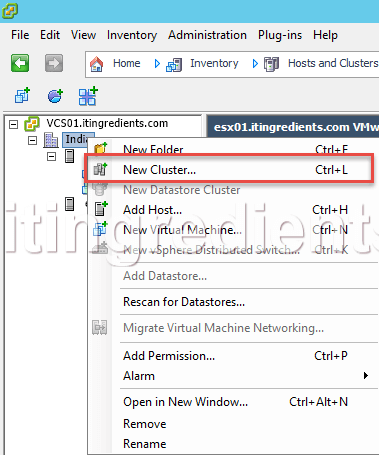
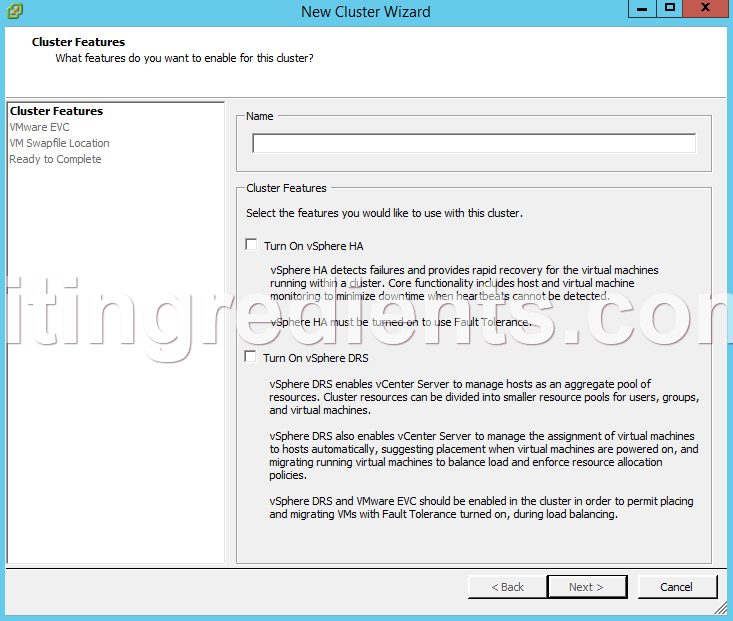
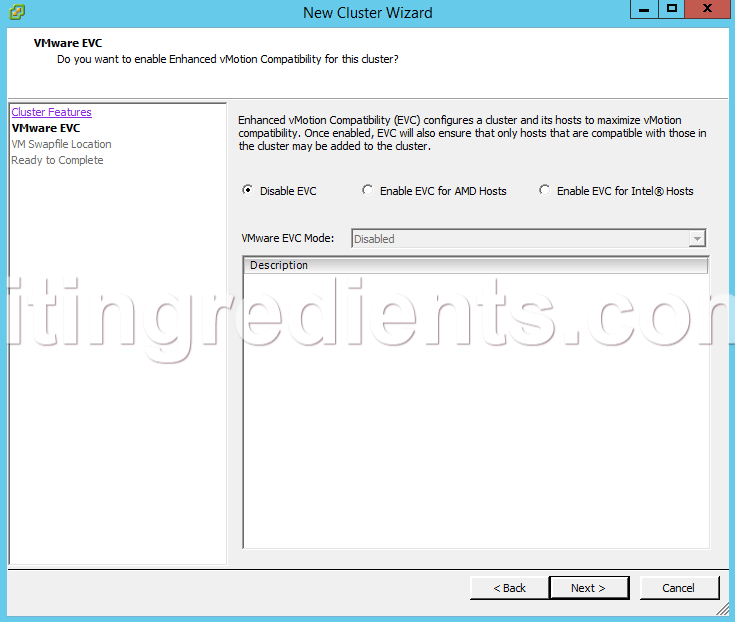


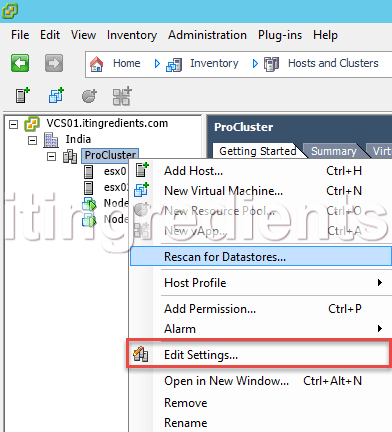


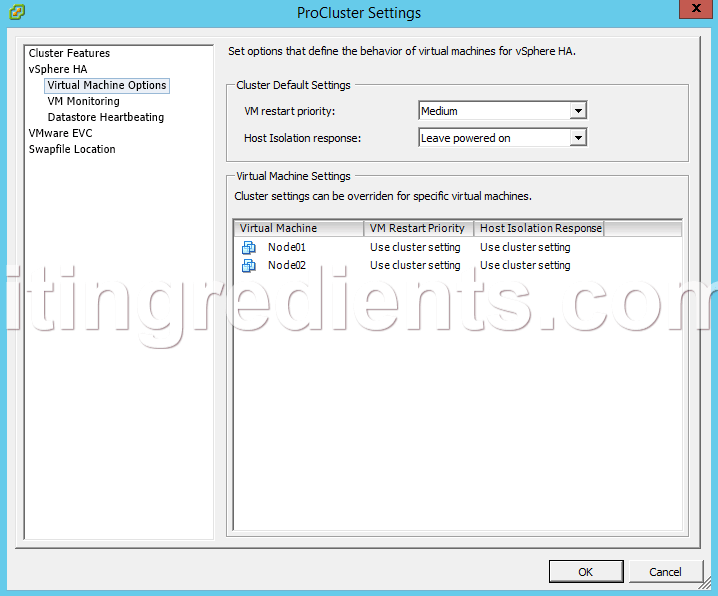

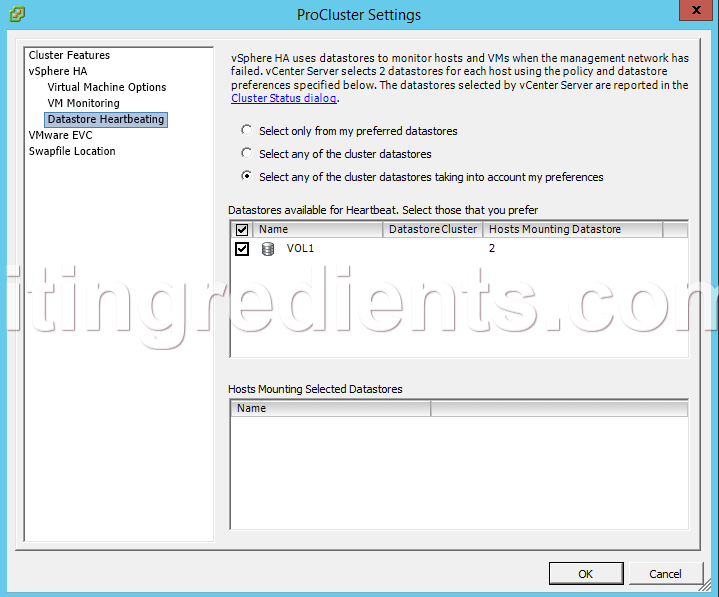
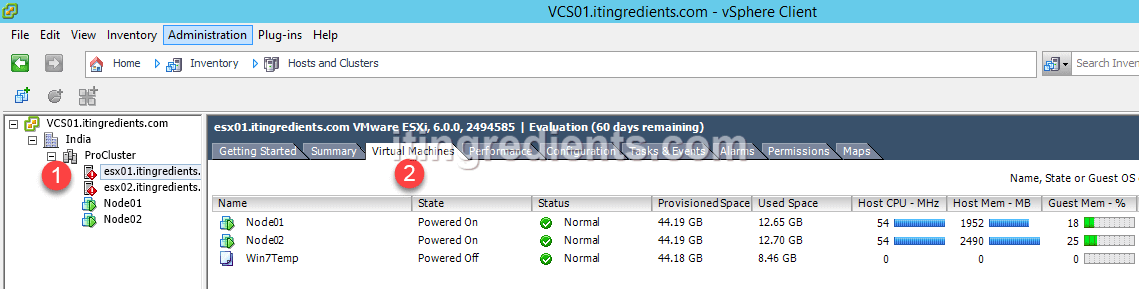
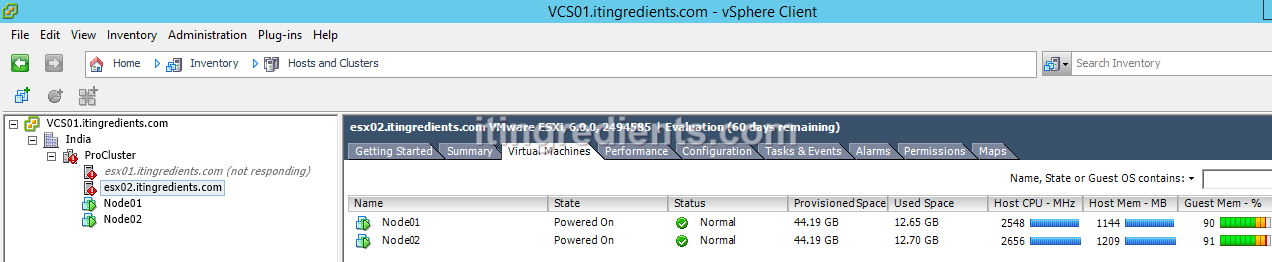
Is there any way to configure VM in a way that my virtual machine would be highly available without restart. I mean that in case my host crash my VMs would still be live without any restart.